Cost and Features to Build...
July 17, 2025

Software development with Continuous Integration and Continuous Delivery(CI/CD) is quite essential tool for gaining automation, speed up, and reliability of application deployment. The Jenkins tool is an example of the kind of automation that has made the process faster by running build activities like testing, packaging, and deployment without input.
However, It is not less urgent to use CI/CD pipelines for Liferay if you are involved in the development of applications with this platform – it is designed to build strong digital experiences. Liferay is a particularly powerful portal software for enterprises and intranets due to its high scalability as well as a secure information management system, which makes it the number-one choice when it comes to business portals.
In this guide, we will be covering how to set up a Liferay CI/CD pipeline using Jenkins, thus delivering developers as well as development teams great advantages through smoother workflows and assurance that the applications shall continually meet the highest quality standards.
Adoption of a CI/CD pipeline as a part of the Liferay project development process helps to address several issues.
It is the source of faster release cycles which enables the teams to bring the features and forks of their respective projects into the market quickly.
This automation enables a significantly reduced number of manual errors in sectors such as the deployment and testing of applications.
Besides that, it guarantees homogeneity through the standardization of development activities, as the process of automation is well-defined and consistent.
Consequently for Liferay as a robust platform for conventional business purposes, this entails improvement of stability and speed of response to the dynamic market and user`s needs.
Jenkins is one of the most commonly used open-source automation servers, and the CI/CD pipelines are its common related practice.
Liferay gives developers more than a hundred plug-ins aimed at creation, deployment, and automation, so it is heavily flexible, and a huge number of different technology stacks can be used, among them Liferay.
Jenkins is an open-source application that allows automated testing and deployment along with integrations with multiple protocols, while it powerfully supports scripting languages.
The instrument is irreplaceable in the CI/CD pipeline because of its capability to sequence complicated operations, automate tasks, and manage environments. Its value increases particularly when optimizing the long rollback process for smooth and quick deployments of Liferay applications.
Learn More | Python Concurrency: Multithreading and Multiprocessing
To set up Jenkins for Liferay projects, start by installing Jenkins on a server. Jenkins can run on various operating systems including Linux, Windows, and macOS. Here’s a straightforward way to get Jenkins up and running:
Download Jenkins: Go to the Jenkins official website and download the Jenkins War file or use native system packages.
Installation: For most users, installing Jenkins as a service on the system is recommended, which starts Jenkins automatically at boot time.
Initial Setup: Launch Jenkins through your browser using `http://yourserver:8080`. The first time you access Jenkins, it will ask for an initial admin password, which you can find in the Jenkins home directory (e.g., `/var/lib/jenkins/secrets/initialAdminPassword`).
Install Plugins: During setup, you can install commonly recommended plugins. For Liferay, you might need specific plugins, which we’ll discuss next.
Configure System: Set up your JDK, Maven, and other tools under “Manage Jenkins” and “Global Tool Configuration”.
After installation and basic configuration, you can create a Jenkins pipeline specifically for your Liferay projects:
Create New Item: In Jenkins, select “New Item” from the main dashboard, then choose “Pipeline” and name your project.
Pipeline Configuration: Configure the pipeline to fetch code from your source control (like Git). You can write the pipeline script directly in Jenkins or point Jenkins to a Jenkinsfile in your repository.
Scripting the Pipeline: Use Groovy to script your pipeline phases such as `Build`, `Test`, and `Deploy`. For Liferay, ensure that the script includes steps for building Liferay plugins or modules, running Liferay-specific tests, and deploying to a Liferay environment.
Jenkins has many add-ons to help it work well with Liferay: Jenkins has many add-ons to help it work well with Liferay:
Code Storage Plugins: Such as Git, yun can utilize this to travel between different tabs without losing progress.
Building and Testing Tools: Plugins such as Maven and Gradle are more commonly encountered in the creation of Liferay.
Liferay Jenkins Add-on: It is also good for people working with Liferay, as it enables them to perform maintenance tasks like employing a test Liferay setting.
Item Storage Plugins: Such as Artifactory or Nexus, an organizer that should be used for storing related build items.
Putting in Plugins: To do it properly, disassembling items for testing on a dev Liferay server first and then rebuilding them again on a main Liferay server later is an approach that should be taken.
After you have carefully installed Jenkins with exciting add-ons and a supporting structure of settings for Liferay tasks, you can automate CI/CD activities (build, test, and deployment), smoothing the entire development process.
Creating a Continuous Integration/Continuous Deployment (CI/CD) pipeline for projects in Liferay using Jenkins requires several stages to be addressed and observed so that the cycles of development, testing, and deployment can be done effectively.
A Jenkinsfile should be used to lay down the pipeline’s configuration actions. This file will include the mentioned phases and identify the set of activities to be performed in each step.
Source Control Management: Use branches effectively for features, bugs, and releases. Employ pull requests for code review.
Environment Consistency: Keep development, testing, and production environments as consistent as possible. This reduces the chances of environment-specific bugs.
Pipeline as Code: Store the Jenkinsfile and any scripts in source control. This practice enables versioning and history tracking of the pipeline itself.
Feedback Loops: Configure Jenkins to notify developers and stakeholders about the success or failure of builds and deployments. This can be done via email, Slack, or other messaging systems.
Security and Compliance: Ensure that your pipeline complies with security policies. Include security scans and compliance checks as part of your pipeline stages.
Scalability and Performance: Optimize build times and resource usage. Consider parallel execution of tests, efficient artifact management, and caching strategies.
By following these guidelines, you can set up a robust, efficient, and scalable CI/CD pipeline for Liferay projects, enhancing your team’s productivity and the reliability of your Liferay applications.
The main purpose of this document is to step-by-step show how to set up an advanced CI/CD pipeline for Liferay applications with Jenkins, so it is possible to speed up the process of code deployment across different environments and as well as following the most accepted practices in the use of continuous integration and delivery.
3.1 Plugin Installation
Install and configure the following essential Jenkins plugins: Install and configure the following essential Jenkins plugins:
3.2 System Settings
Configure Jenkins with the necessary system settings: Configure Jenkins with the necessary system settings:
4.1 Jenkinsfile Creation
Build a Jenkinsfile for initializing and describing the pipeline as a code that is stored at the root of the repository. The outline of the Jenkinsfile should cover functional stages such as build, test, quality analysis, and release, including error handling and notification abilities.
Sample Groovy code
4.2 Advanced Features
5.1 Environment Setup
Describe the deployment setup for each environment (Development, staging, production) including Server configurations, networking layouts, and detailed deployment scripts.
5.2 Rollback Procedures
Provide Jenkins roles by which we set the rollback procedures in place and we use Jenkins to revert its failed deployment.
6.1 Log Aggregation
The interface is to be linked with aggregation tools of log like ELK Stack or Splunk for maintaining logs in real-time and diagnostics.
6.2 Performance Metrics (optional)
Install databases like Prometheus and Grafana on managers that help to track application health and responsiveness after deployment.
Underline the security practices, including regular vulnerability scans, secured app passwords, and the use of HTTPS for data transmission.
To create a pipeline in the Jenkins Classic UI: To create a pipeline in the Jenkins Classic UI:
Log into Jenkins
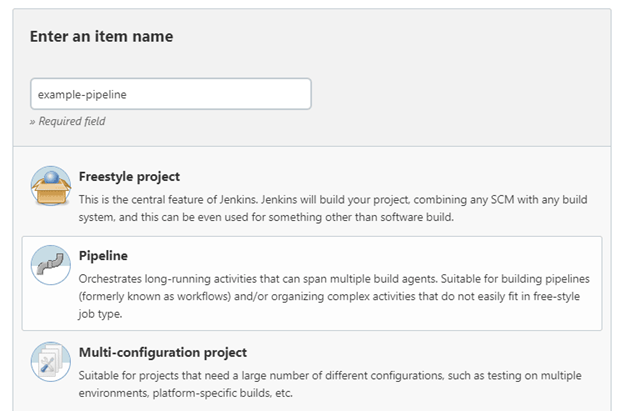
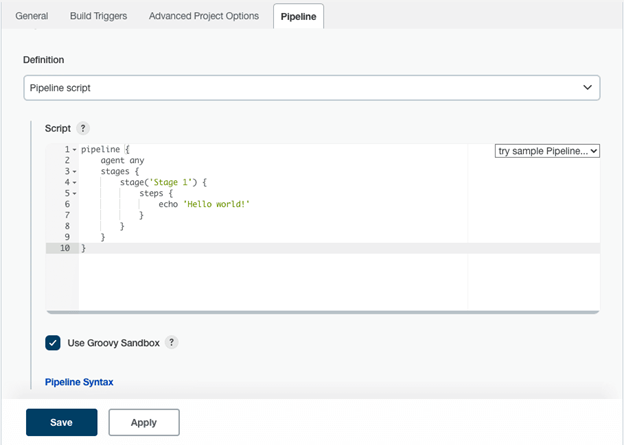
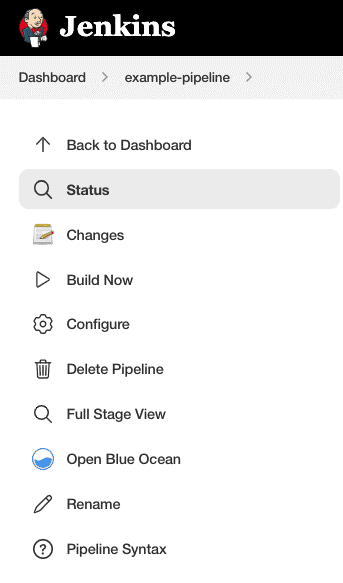
We’ve launched a pipeline using the pipeline script you provided:
Note: This document provides a comprehensive guide for setting up a robust CI/CD pipeline using Jenkins for Liferay projects. It is tailored to meet the needs of an organization aiming to optimize its deployment processes and ensure high standards of quality and reliability in its software development lifecycle.
Observing and maintaining CI/CD pipelines become the key processes that allow the smooth and fluid execution of development and deployment processes. This is for Jenkins where software like Liferay uses it often to automate the pipelines as a strategy. A few strategies and tools can be practiced to monitor, manage, and troubleshoot effectively the pipelines.
Jenkins is equipped with a graphical interface that makes it easy for you to monitor all the pipelines that are in action. Custom dashboards can be configured in an open source platform like Dashboard View which contains many plugins are offer advanced options to create long tailed or project focused pictures of your pipelines and look at their progress and health status.
Such as Build Monitor Plugin or Blue Ocean and take advantage of plugins plugins as those to obtain a more visual and real-time view of the build process. These tools provide not only information on which parts of the pipeline are currently active, getting ready to operate, or failed, but they also show those parts of the pipeline that have been closed for success or failed.
Each job in Jenkins will have a log and artifact usable for future inspections. Easier socket output management is a key point. A socket or file can be where your pipeline could store these outputs if the diagnosis is required after the build.
Ensure that developers receive immediate feedback if a build or deployment fails. Jenkins can be configured to send notifications via email, Slack, or other messaging platforms whenever a pipeline fails.
This information is useful to find the cause of the problem which is the first step to ensure successful deployment. Search for the most usual and easy-to-notice failure signs, like compilation problems, failed testing procedures, or any faulty calls to deployment scripts. The Log Parser Plugin for instance is a plugin that serves that purpose by emphasizing these errors and warnings in the console.
If the pipeline is sufficiently long to use the feature of restarting the job from the stage where a failure occurred instead of from the beginning, then add that feature. It can be executed using the Jenkins Pipeline plugin, which is used later for configuration.
System-level Monitoring
Implement system-level monitoring tools like Prometheus, Grafana, or Nagios to monitor the Jenkins server’s health, including CPU usage, memory consumption, and disk space. This helps in understanding the resource needs and potential bottlenecks of your CI/CD environment.
Logging Integration
Integrate comprehensive logging solutions such as ELK (Elasticsearch, Logstash, Kibana) stack or Splunk. These tools can aggregate logs from various parts of your pipeline and provide advanced search capabilities, which are invaluable for troubleshooting and historical analysis.
Proactive Alerting
Configure alerting mechanisms using the monitoring tools mentioned above. Set up alerts for critical events such as failed builds, high resource utilization, or downtime of the Jenkins server. This proactive approach allows teams to respond quickly before they impact the broader team or production environments.
Audit Trails
Maintain an audit trail of all changes and deployments. This not only helps in troubleshooting but also complies with regulatory requirements. Jenkins can be configured to keep records of all user actions and changes.
Feedback Loops
Implement feedback loops where developers and operations teams can suggest improvements to the CI/CD process based on their experiences and pain points.
Regular Reviews
Conduct regular pipeline reviews to identify bottlenecks or redundant steps that can be optimized. Use metrics and data collected from your monitoring tools to drive these discussions.
By effectively monitoring and managing your CI/CD pipelines, you can significantly reduce downtime, improve the efficiency of your development and deployment processes, and ultimately deliver higher-quality software products more reliably.
Conclusion
In conclusion, effectively monitoring and managing CI/CD pipelines is crucial for maintaining a smooth and efficient software development lifecycle, particularly when working with complex projects like Liferay in a Jenkins environment.
By utilizing comprehensive dashboards for real-time monitoring, implementing robust logging and alerting systems, and actively managing pipeline failures through systematic troubleshooting, organizations can greatly enhance the stability and reliability of their deployment processes.